Nervecentre V9.0 Help for Users
Viewing and managing worklists from Back office
From Back office > Worklists, you can view and manage specific worklists. These worklists are different to the worklists you can view from Outpatients > Worklists and Theatres > Worklists.
Read about worklists from Outpatients or Theatres
The back office worklists available depend on your organisation. For example, you might have a worklist that shows all the patients who were marked as deceased whilst admitted, or a worklist that shows patient records that are decoupled from PDS Personal Demographic Service, an NHS system. PDS helps healthcare professionals to identify patients and match them to their health records. It also allows them to contact and communicate with patients..
You can assign items from these worklists to specific users. You can add notes to these items, and mark them as outstanding or complete.
You can also view items for a specific patient from Patient Detail > Patient admin > View Worklist items.
Viewing and managing worklists from Back office on a mobile
You can't do this on a mobile.
Viewing and managing worklists from Back office on a desktop
 Overview of Back office > Worklists
Overview of Back office > Worklists
From Back office > Worklists, you can view and manage specific worklists.
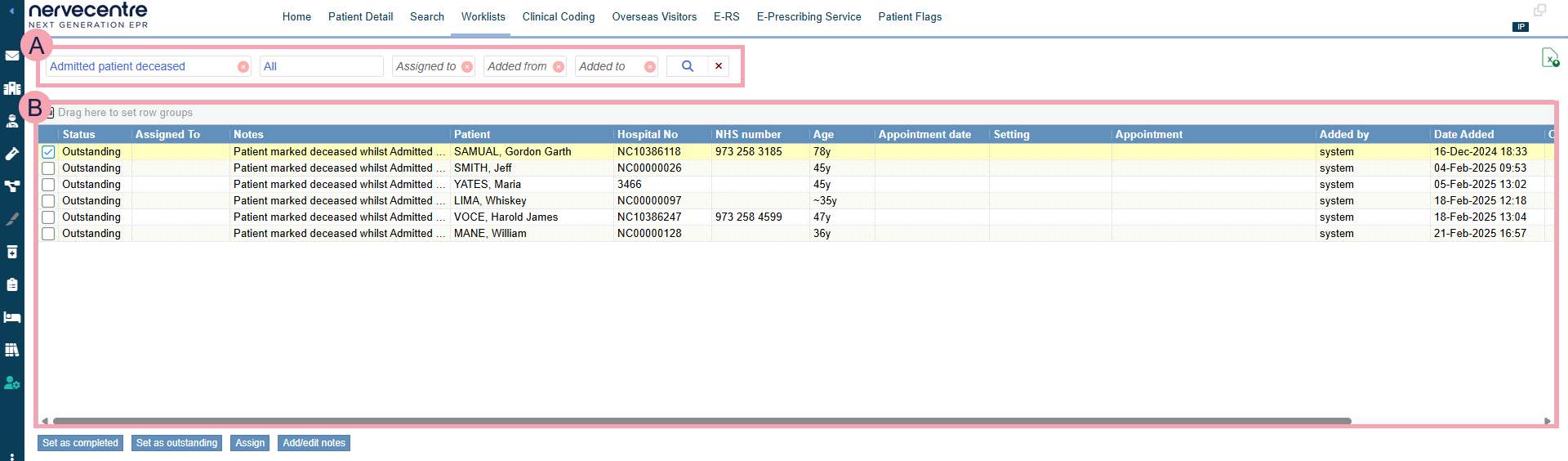
|
|
Search criteria. Select search criteria to view items. |
|
|
Select to search. |
|
|
Select to clear all search criteria. |
|
|
Export the current search results to an .xlsx file. |
|
|
A list of items returned by your search. You can filter the information shown. |
|
Set as completed |
Select to mark an item as complete. |
|
Set as outstanding |
Select to mark an item as outstanding. |
|
Assign |
Select to assign an item to yourself or another user. |
|
Add/edit notes |
Select to add or edit notes for an item. |
 Viewing a back office worklist
Viewing a back office worklist
-
From Back office > Worklists, or from Patient Detail > Patient admin > View Worklist items, select your search criteria using the table below.
Worklist
Select a worklist to view the items in that list.
The worklists available depend on your organisation.
Active worklists
Select an option to view outstanding items, or all items, in the worklist.
Assigned to
Select an option to view items assigned to yourself, or all users.
Added from
Select a date to view items added after that date.
Added to
Select a date to view items added before that date.
-
Select .
A list of items appears.
 Marking items as outstanding
Marking items as outstanding
-
From Back office > Worklists, or from Patient Detail > Patient admin > View Worklist items, search for items in a worklist.
-
Select one or more items from the list.
-
Select Set as outstanding.
 Assigning items to yourself
Assigning items to yourself
-
From Back office > Worklists, or from Patient Detail > Patient admin > View Worklist items, search for items in a worklist.
-
Select one or more items from the list.
-
Select Assign > Assign to me.
 Assigning items to other users
Assigning items to other users
-
From Back office > Worklists, or from Patient Detail > Patient admin > View Worklist items, search for items in a worklist.
-
Select one or more items from the list.
-
Select Assign > Select User.
-
To filter your search to online users, or online and offline users, select an option from Filter.
-
To search for a user, enter the name of the user, then select Search.
A list of users appears.
-
Select a user from the list.
 Adding notes to an item
Adding notes to an item
-
From Back office > Worklists, or from Patient Detail > Patient admin > View Worklist items, search for items in a worklist.
-
Select an item from the list.
-
Select Add/edit notes.
-
Enter any notes, then save.
 Marking items as complete
Marking items as complete
-
From Back office > Worklists, or from Patient Detail > Patient admin > View Worklist items, search for items in a worklist.
-
Select one or more items from the list.
-
Select Set as completed.
Did you find this article helpful? Yes No
Sorry about that. Our help is a work in progress and we welcome any feedback.
Why wasn't this helpful? Please select one reason:
Great!
Thanks for taking the time to give us some feedback.

